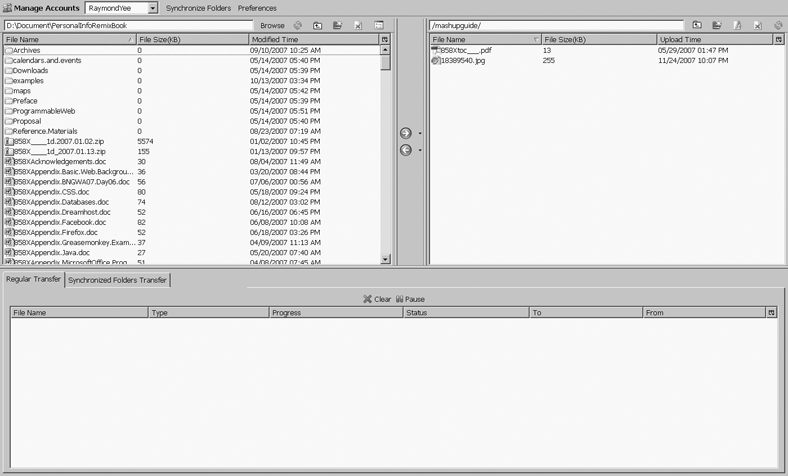The Firefox S3 Extension Gets You Started with S3
As I have argued throughout the book, it’s helpful to learn an application well before diving into its API. That S3 has no built-in user interface means you have to either program S3 yourself right from the start or use someone else’s user interface. I recommend installing the S3 Firefox Explorer add-on to get a UI to not only manage your files on S3 but to also learn how S3 works. You can get the extension from here:
http://www.rjonna.com/ext/s3fox.php
The extension is a great learning tool for S3. Using it, for instance, you can quickly create a bucket and populate that bucket with an object. You can then test the code included in this chapter by reading the list of buckets and what is contained in them. Without a UI tool such as the Firefox extension, you would first have to get your code working to populate the buckets. Figure 16-1 shows the S3 Firefox Explorer add-on. The left panel is an explorer-like interface to your desktop. The right panel shows you your buckets and objects within the folders. You can edit the access control list (ACL) for each object. You can also copy the URL for an object.
Similarly, you might want to install S3Drive (http://www.s3drive.net/) on Microsoft Windows to have fairly seamless integration in Windows. The S3Drive service makes S3 look like apartition on a local hard drive.